간단한 편집용으로 사용하던 VSCode를 이제 메인 개발편집기로 사용하고 있습니다. 이것 저것 확장프로그램을 설치해서 사용하다 보니 거의 통합개발환경(IDE) 수준으로 사용하게 되는 것 같습니다. C/C++, Rust, JavaScript/TypeScript 프로그램 개발도 모두 VSCode를 사용하는데 두뇌 노후화로 인해 자주 사용하는 단축키를 깜빡깜빡 잊어먹는 경우가 있어서 별도로 VSCode 사이트에 있는 내용을 발췌하여 정리해 봅니다.
General
| Shortcut | Description |
| Ctrl+Shift+P, F1 | Show Command Palette |
| Ctrl+P | Quick Open, Go to File... |
| Ctrl+Shift+N | New window/instance |
| Ctrl+W | Close window/instance |
| Ctrl+, | User Settings |
| Ctrl+K Ctrl+S | Keyboard shortcuts |
Basic editing
| Shortcut | Description |
| Ctrl+X | Cut line (empty selection) |
| Ctrl+C | Copy line (empty selection) |
| Ctrl+Enter | 커서가 현재 라인의 어느 위치에 있건 간에 다음 라인으로 이동할 때 |
| Alt+↓ / ↑ | Move line down/up |
| Ctrl+Shift+K | Delete line |
| Ctrl+Enter / Ctrl+Shift+Enter | Insert line below / above |
| Ctrl+Shift+\ | Jump to matching bracket |
| Ctrl+] / Ctrl+[ | Indent/Outdent line |
| Home / End | Go to beginning / end of line |
| Ctrl+Home/End | Go to beginning / end of file |
| Ctrl+↑ / ↓ | Scroll line up / down |
| Alt+PgUp / PgDn | Scroll page up / down |
| Ctrl+Shift+[ / ] | Fold/Unfold region |
| Ctrl+K Ctrl+0 / Ctrl+K Ctrl+J | Fold/Unfold all regions |
| Ctrl+K Ctrl+C | Add line comment |
| Ctrl+K Ctrl+U | Remove line comment |
| Ctrl+/ | Toggle line comment |
| Ctrl+Shift+A | Toggle block comment |
| Alt+Z | Toggle word wrap |
| Shift+Alt+ [↓ / ↑] | 현재 라인/블록 복사하여 위/아래에 붙여넣기 복사한 내용을 반복적으로 붙여넣기 할 때 유용하게 사용함 |
Rich languages editing
| Shortcut | Description |
| Ctrl+Space, Ctrl+I | Trigger suggestion |
| Ctrl+Shift+Space | Trigger parameter hints |
| Ctrl+Shift+I | Format document |
| Ctrl+K Ctrl+F | Format selection |
| F12 | Go to Definition |
| Ctrl+Shift+F10 | Peek Definition |
| Ctrl+K F12 | Open Definition to the side |
| Ctrl+. | Quick Fix |
| Shift+F12 | Show References |
| F2 | Rename Symbol |
| Ctrl+K Ctrl+X | Trim trailing whitespace |
| Ctrl+K M | Change file language |
Multi-cursor and selection
| Shortcut | Description |
| Alt+Click | Insert cursor <Alt>키를 누른 상태에서 마우스로 클릭하여 열모드로 입력 및 수정 |
| Shift+Alt+↑/↓ | Insert cursor above/below |
| Ctrl+U | Undo last cursor operation |
| Shift+Alt+I | Insert cursor at end of each line selected |
| Ctrl+L | Select current line |
| Ctrl+Shift+L | Select all occurrences of current selection |
| Ctrl+F2 | Select all occurrences of current word |
| Shift+Alt+→ | Expand selection |
| Shift+Alt+← | Shrink selection |
| Shift+Alt+<drag mouse> | Column (box) selection |
<Alt> + Click
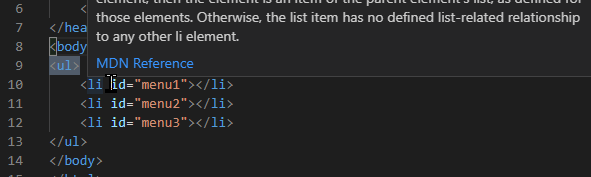
Display
| Shortcut | Description |
| F11 | Toggle full screen |
| Shift+Alt+0 | Toggle editor layout (horizontal / vertical) |
| Ctrl+= / - | Zoom in/out |
| Ctrl+B | Toggle Sidebar visibility |
| Ctrl+Shift+E | Show Explorer / Toggle focus |
| Ctrl+Shift+F | Show Search |
| Ctrl+Shift+G | Show Source Control |
| Ctrl+Shift+D | Show Debug |
| Ctrl+Shift+X | Show eXtensions |
| Ctrl+Shift+H | Replace in files |
| Ctrl+Shift+J | Toggle Search details |
| Ctrl+Shift+C | Open new command prompt / terminal |
| Ctrl+K Ctrl+H | Show Output panel |
| Ctrl+Shift+V | Open Markdown preview |
| Ctrl+K V | Open Markdown preview to the side |
| Ctrl+K Z | Zen Mode (Esc Esc to exit) |
Search and replace
| Shortcut | Description |
| Ctrl+F | Find |
| Ctrl+H | Replace |
| F3 / Shift+F3 | Find next / previous |
| Alt+Enter | Select all occurrences of Find match |
| Ctrl+D | Add selection to next Find match 특정한 문자열 N개를 한번에 수정 : 문자열 선택 후 <Ctrl + d> 키를 반복하여 N개 선택 |
| Ctrl+K Ctrl+D | Move last selection to next Find match |
Navigation
| Shortcut | Description |
| Ctrl+T | Show all Symbols |
| Ctrl+G | Go to Line... |
| Ctrl+P | Go to File... |
| Ctrl+Shift+O | Go to Symbol... |
| Ctrl+Shift+M | Show Problems panel |
| F8 | Go to next error or warning |
| Shift+F8 | Go to previous error or warning |
| Ctrl+Shift+Tab | Navigate editor group history |
| Ctrl+Alt+- | Go back |
| Ctrl+Shift+- | Go forward |
| Ctrl+M | Toggle Tab moves focus |
Editor management
| Shortcut | Description |
| Ctrl+W | Close editor |
| Ctrl+K F | Close folder |
| Ctrl+\ | Split editor |
| Ctrl+1/ 2 / 3 | Focus into 1st, 2nd, 3rd editor group |
| Ctrl+K Ctrl+← | Focus into previous editor group |
| Ctrl+K Ctrl+→ | Focus into next editor group |
| Ctrl+Shift+PgUp | Move editor left |
| Ctrl+Shift+PgDn | Move editor right |
| Ctrl+K+← | Move active editor group left/up |
| Ctrl+K+→ | Move active editor group right/down |
File management
| Shortcut | Description |
| Ctrl+N | New File |
| Ctrl+O | Open File... |
| Ctrl+S | Save |
| Ctrl+Shift+S | Save As... |
| Ctrl+W | Close |
| Ctrl+K Ctrl+W | Reopen closed editor |
| Ctrl+Shift+T | Reopen closed editor |
| Ctrl+K Enter | Keep preview mode editor open |
| Ctrl+Tab | Open next |
| Ctrl+Shift+Tab | Open previous |
| Ctrl+K P | Copy path of active file |
| Ctrl+K R | Reveal active file in Explorer |
| Ctrl+K O | Show active file in new window/instance |
Debug
| Shortcut | Description |
| F9 | Toggle breakpoint |
| F5 | Start / Continue |
| F11 / Shift+F11 | Step into/out |
| F10 | Step over |
| Shift+F5 | Stop |
| Ctrl+K Ctrl+I | Show hover |
Integrated terminal
| Shortcut | Description |
| Ctrl+` | Show integrated terminal |
| Ctrl+Shift+` | Create new terminal |
| Ctrl+Shift+C | Copy selection |
| Ctrl+Shift+V | Paste into active terminal |
| Ctrl+Shift+↑/↓ | Scroll up/down |
| Shift+PgUp / PgDn | Scroll page up/down |
| Shift+Home / End | Scroll to top/bottom |
Other
| Shortcut | Description |
| Alt+D | PlantUML Preview |
열 모드
참고사이트
'Development > Editor' 카테고리의 다른 글
| VSCode - Comment 단축키(Ctrl + /) 안될 때 (0) | 2024.05.14 |
|---|---|
| VSCode - 에디터 파일 탭이 하나만 보일 때 (0) | 2023.03.19 |
| VSCode(Visual Studio Code) 쓸만한 Extensions (1) | 2023.02.27 |
| VSCode - User Snippets 사용하기 (반복 구문 단축키 설정) (0) | 2023.02.04 |
| Plant UML 설치하기 (0) | 2022.09.06 |



