VSCode 로 프로그래밍을 하다 보면 자주 사용하는 패턴이 있습니다. 매번 반복하다 보면 손가락에 피로도가 쌓일 수 있는데 이걸 좀 덜어줄 수 있는 팁이 있습니다. 즉, 자주 사용하는 구문을 단축키로 등록해서 사용하는 방법입니다.
명령어 팔렛트(Ctrl+Shift+P)에 들어가셔서 "snippets"를 입력하신 후" Configure User Snippets"를 선택하세요.

다음 화면이 뜨면 자바스크립트 JSON 파일을 선택해 주세요.
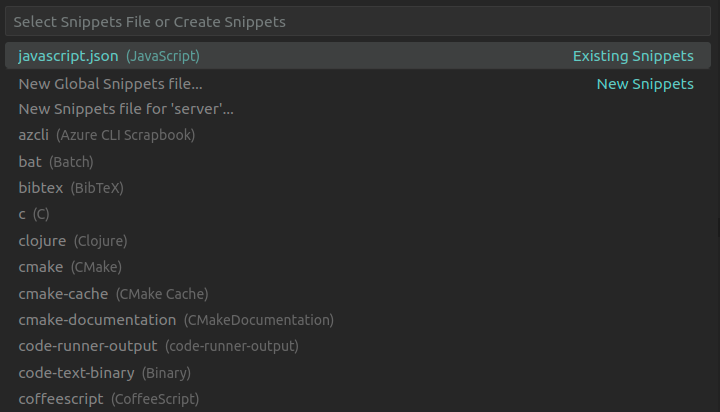
그럼, 주석문을 참고하셔서 단축키로 지정하고 싶은 구문을 작성해 주시면 됩니다.
{
// Place your snippets for javascript here. Each snippet is defined under a snippet name and has a prefix, body and
// description. The prefix is what is used to trigger the snippet and the body will be expanded and inserted. Possible variables are:
// $1, $2 for tab stops, $0 for the final cursor position, and ${1:label}, ${2:another} for placeholders. Placeholders with the
// same ids are connected.
// Example:
// "Print to console": {
// "prefix": "log",
// "body": [
// "console.log('$1');",
// "$2"
// ],
// "description": "Log output to console"
// }
"Express callback": {
"prefix": "rr",
"body": ["(req, res, next) => {$1}"],
"description": "Express callback"
}
}위에서는 <RR>이라는 단축키를 지정했기 때문에 에디터상의 필요한 위치에서 단축키를 누른 다음 <TAB>키를 누르시면 위에서 작성한 구문의 템플릿이 현재 커서에 추가됩니다.
'Development > Editor' 카테고리의 다른 글
| VSCode - 에디터 파일 탭이 하나만 보일 때 (0) | 2023.03.19 |
|---|---|
| VSCode(Visual Studio Code) 쓸만한 Extensions (0) | 2023.02.27 |
| Plant UML 설치하기 (0) | 2022.09.06 |
| Visual Studio Code 커멘트(주석) 색상 변경하기 (0) | 2022.06.20 |
| Ubuntu(리눅스) VSCode(Visual Studio Code)에서 이모지 출력하기 (0) | 2022.06.04 |



